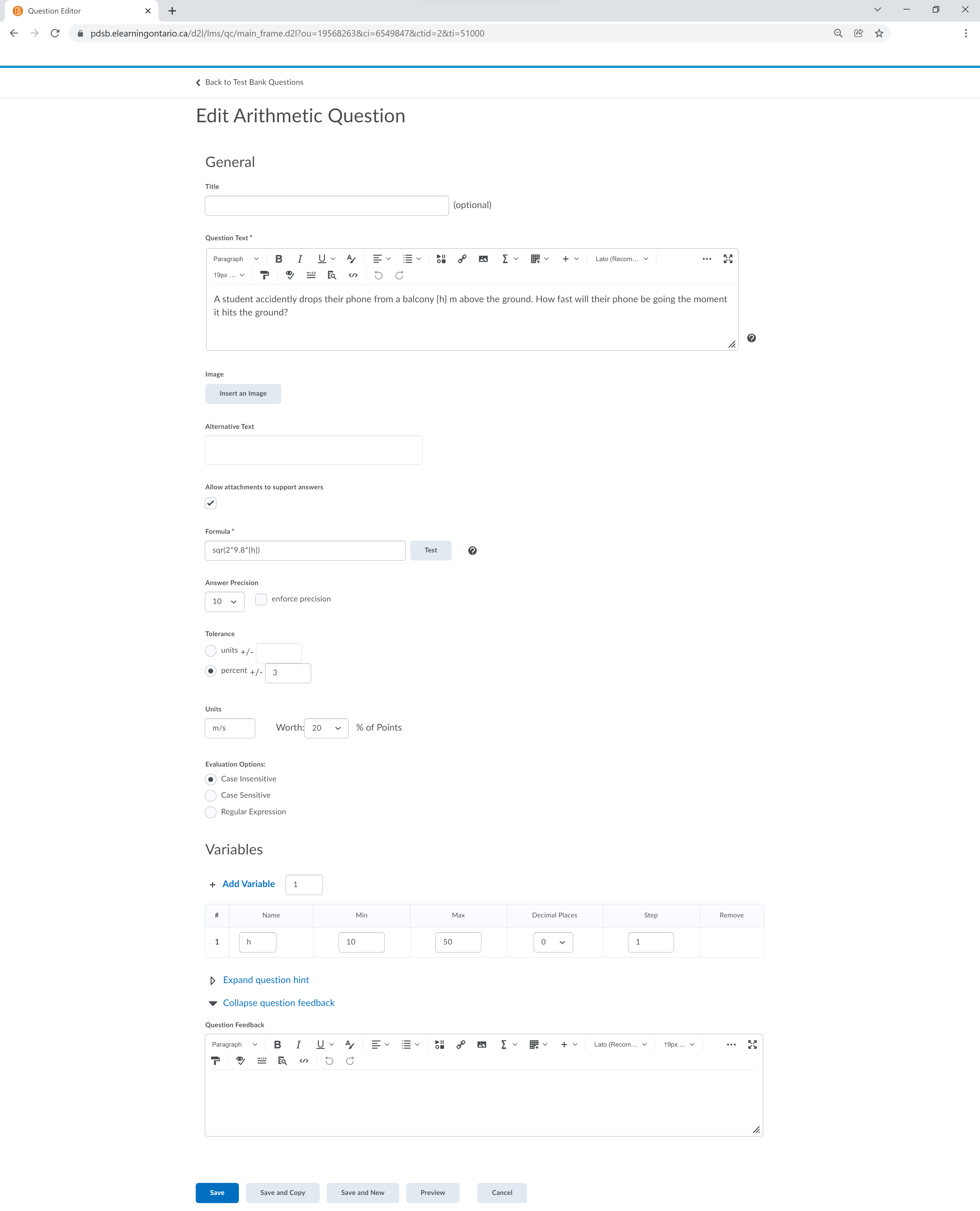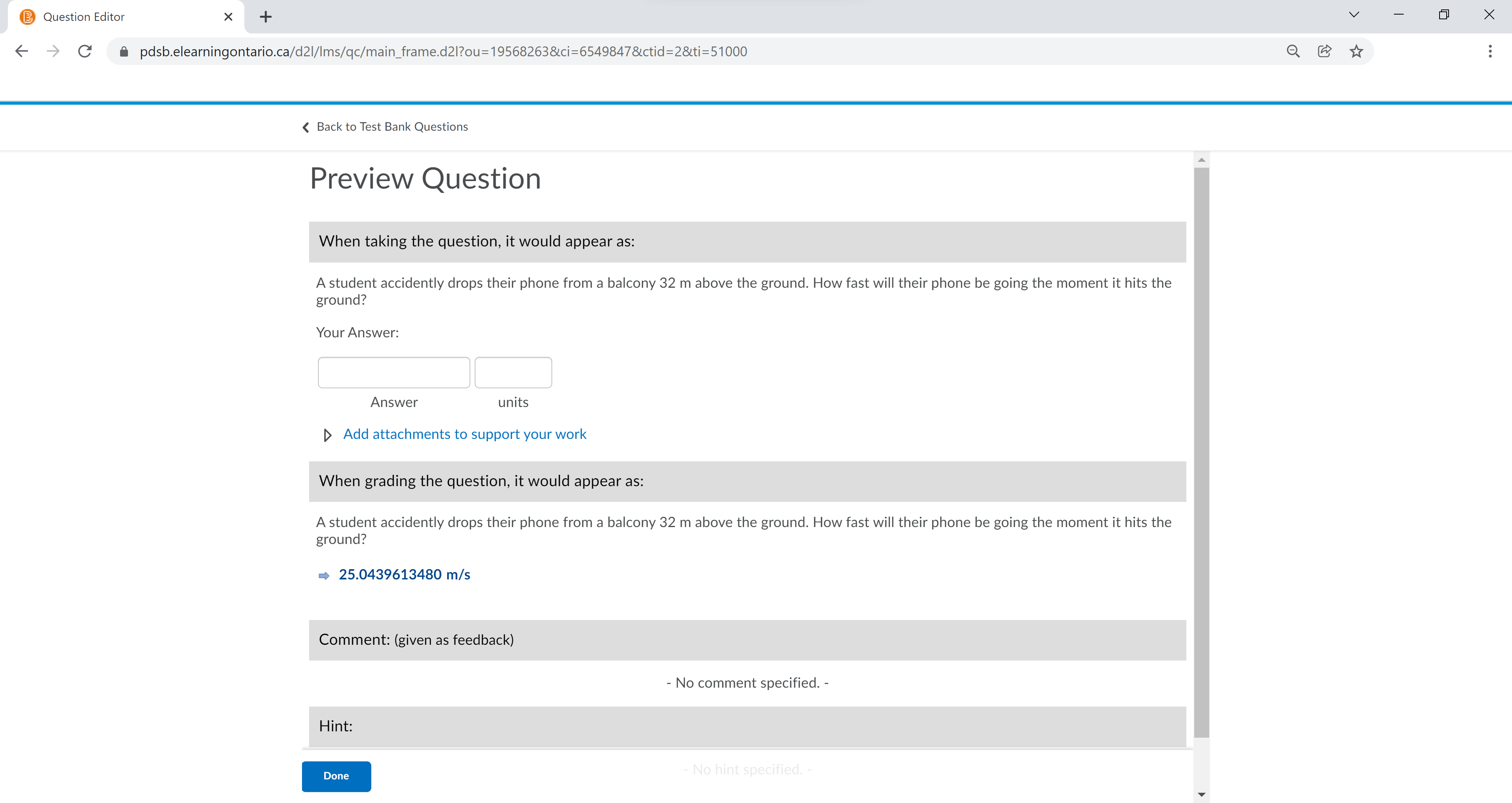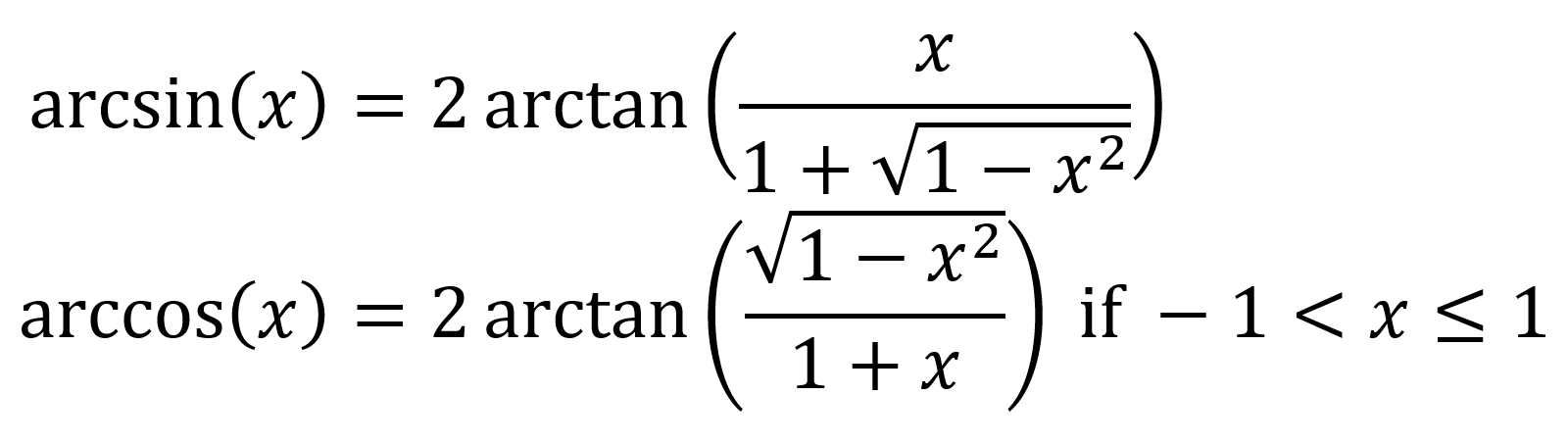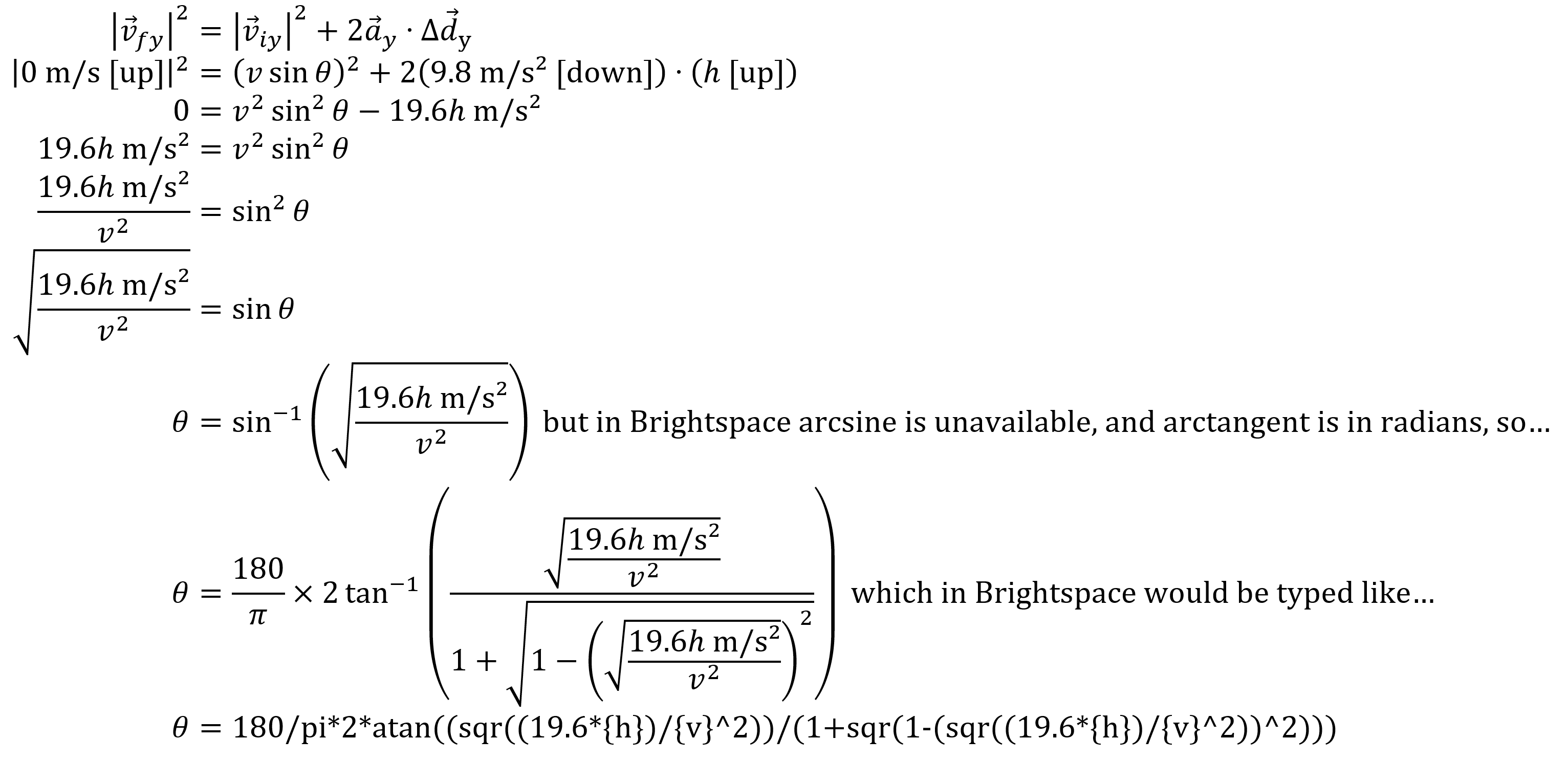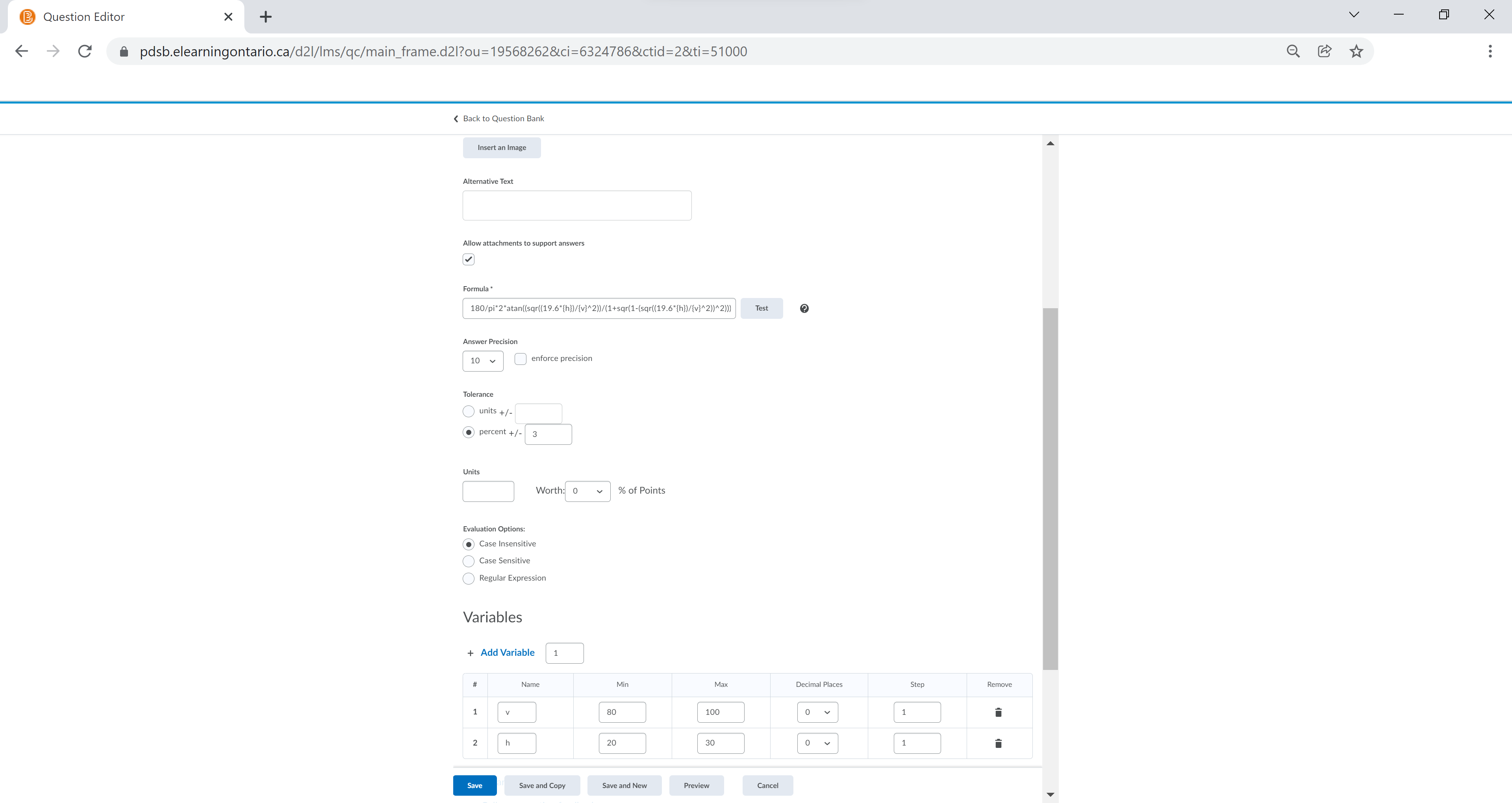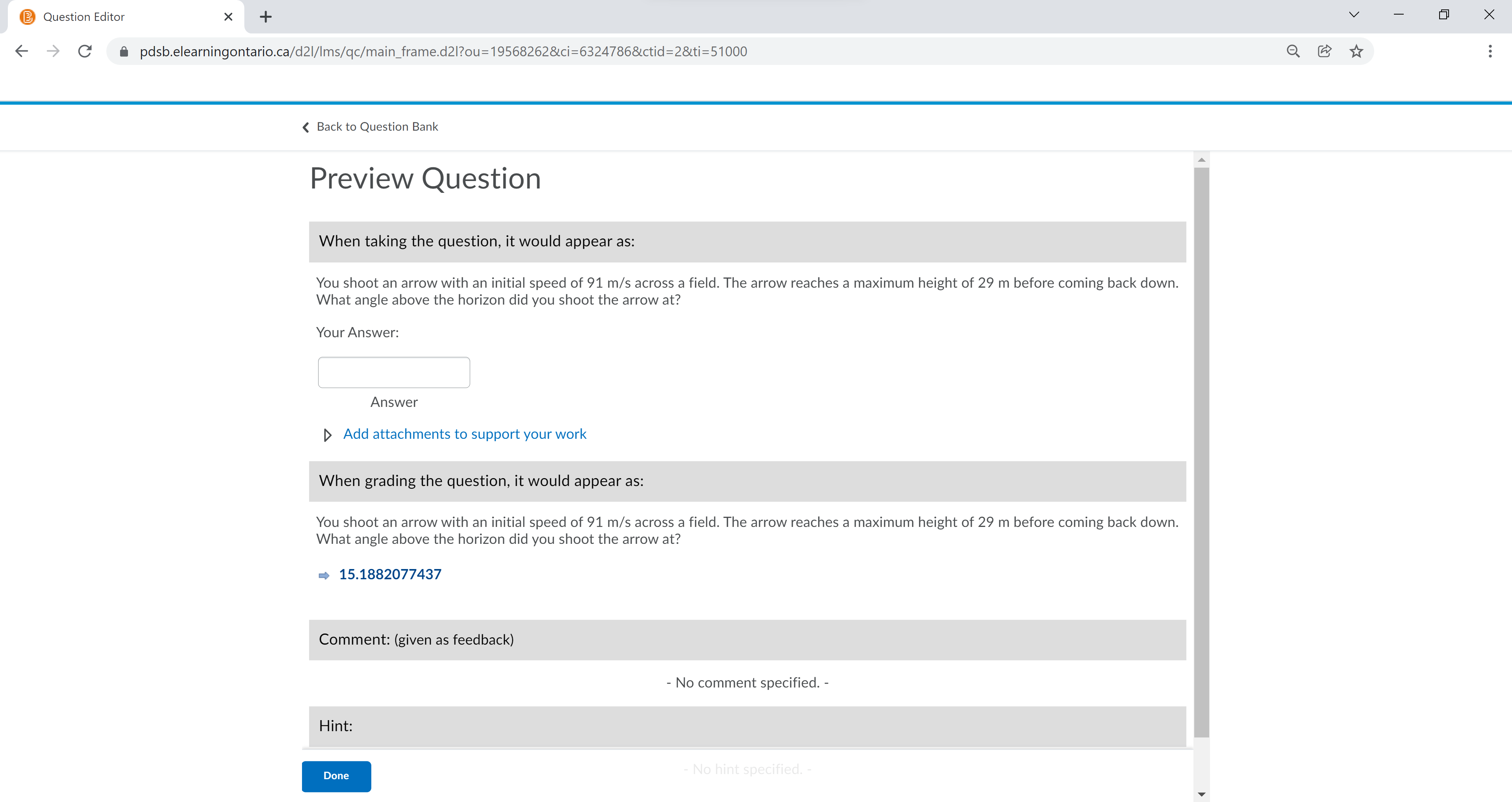Eric Haller, Editor-in-Chief of the OAPT Newsletter, Secondary Long Term Occasional Teacher with the Peel District School Board
eric.haller@peelsb.com
With the switch to online and hybrid learning, we have had to migrate much of what we do in class to an online environment for the students working from home. Many boards have opted to use Brightspace for their virtual learning environments, and that’s what I use to post my announcements, synchronous meeting links, lesson notes, calendars, grades, assignments, rubrics, and so on. Students can find and submit their assignments to me using the Assignments tab. The Rubric tool allows me to create and share rubrics with my classes, making marking, exporting marks to the Grades section, and returning feedback, all extremely quick and easy. Brightspace streamlines this so well that I no longer accept hardcopy or emailed submissions. In conversations with my coworkers about the features in Brightspace that we use, I was surprised to learn that many of my peers were not comfortable using Brightspace to give tests. I still regularly see my colleagues administer pen-and-paper tests in their hybrid classes. Students attending school in-person write the test in the traditional way, and students at home typically print out a .pdf of the test, write on it in pencil, and scan and send it back to the teacher. Tech savvy students might just write directly onto the .pdf using a tablet instead. While this method works for many teachers, I find that it creates numerous problems. Since we can’t really proctor students writing the test online, they can use their notes, the internet, and even call their friends for help without our knowledge. They can even take extra time and email their responses in late, claiming their Wi-Fi is slow or using some other excuse. Students who write the test in-person will be at a significant disadvantage compared to their online counterparts, and so some will decide to stay home on test days to write the test online, which creates attendance issues. Furthermore, marking both hard and soft copy tests can take a lot of extra time compared to just marking one type of test. To avoid these problems, I have students write my tests in Brightspace by using the Quizzes tool.
Brightspace allows me to control many aspects of the tests, like the date and time the test becomes available (and unavailable), the number of attempts students get (I often let students who fail try again), the time limit, when and what marks and feedback students can view, and whether or not to allow students to go back and forth between questions as they write the test. You can even set different time limits for different students; I input which students have double-time allowances in their IEPs, and Brightspace gives them double-time on the tests automatically. Another handy part of the Quizzes tool in Brightspace are the types of questions you can make. Quizzes has many types of questions built-in, like True or False, Multiple Choice, Multi-Select, Written Response, Short Answer, Fill in the Blanks, Matching, Ordering, Significant Figures, and Arithmetic. Brightspace can even grade student responses for you, with the exception of the Written Response type question.
In addition to this, you can set up a question pool to help randomize questions between students, or between multiple attempts from the same user. For example, maybe you’ll create 15 True or False questions, and each student will be assigned 5 of them at random. Question pools are a great way to prevent students from cheating, which is really important for me as I get my students at home and in class to write the same (but randomized) test, all with access to their laptops and phones the whole time. Other great tools to prevent students from committing academic dishonesty include randomizing the question order, and preventing students from going back to previous questions. Matching and Multiple-Choice type questions can have their choices shuffled too. But my favourite tool that I recently discovered in Brightspace Quizzes, which is great for randomizing questions, is the Arithmetic question. Arithmetic questions give every student the same problem, but with the numbers (and answer) altered. Creating one Arithmetic question is a lot faster than creating a pool of multiple similar questions, and it’s easier to mark because every student will actually write that question. For example, consider the following question.
Question 1:
A student accidentally drops their phone from a balcony {h} m above the ground. How fast will their phone be going the moment it hits the ground?
In this question, we could vary the variable h so that each student got a randomly chosen whole number between maybe 10 and 50. We could also introduce more variables if we wanted, like an initial velocity, but we’ll leave that for now. The students would write their answer into a textbox (which only allows numbers), and if desired the students could also enter the appropriate units of measure (m/s in this case). I’ll assume most readers can solve this question on their own, and simply provide the final answer for you in terms of a formula Brightspace could understand, sqr(2*9.8*{h}). Brightspace can handle formulas with various operations in it, like addition, subtraction, multiplication, division, exponents, sine, cosine, tangent, and the natural logarithm. You can also enter mathematical constants like pi and e. Check out this
link for a list of all the operations, as well as a video on how to create an Arithmetic question. Brightspace then calculates the answer for each student, and can mark a student’s response as correct or incorrect. I typically set it so students who answer within 3% of the correct answer are given full marks, which allows students to round their answers.
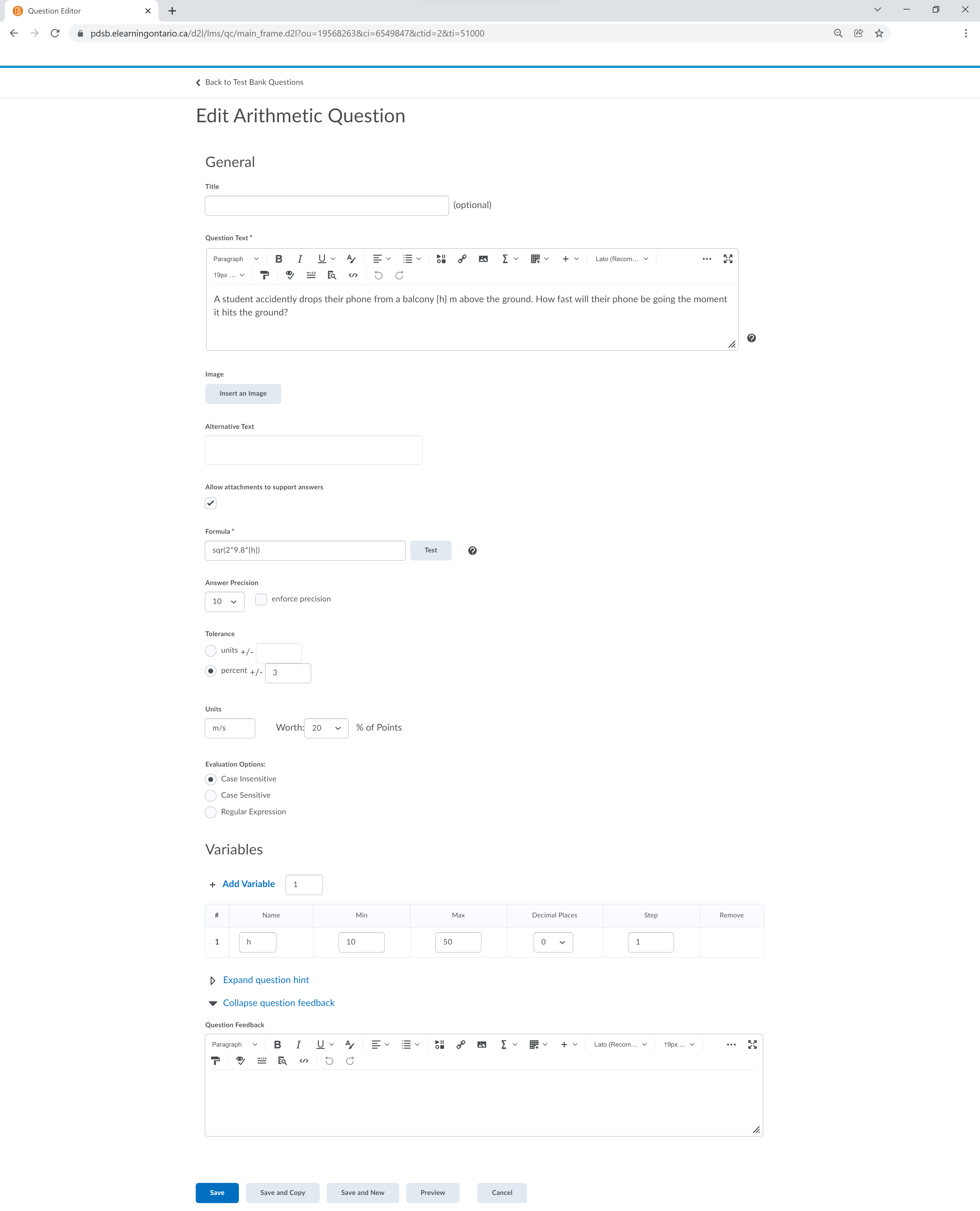 Figure 1: An Arithmetic question written out in Brightspace’s Quizzes tool.
Figure 1: An Arithmetic question written out in Brightspace’s Quizzes tool.
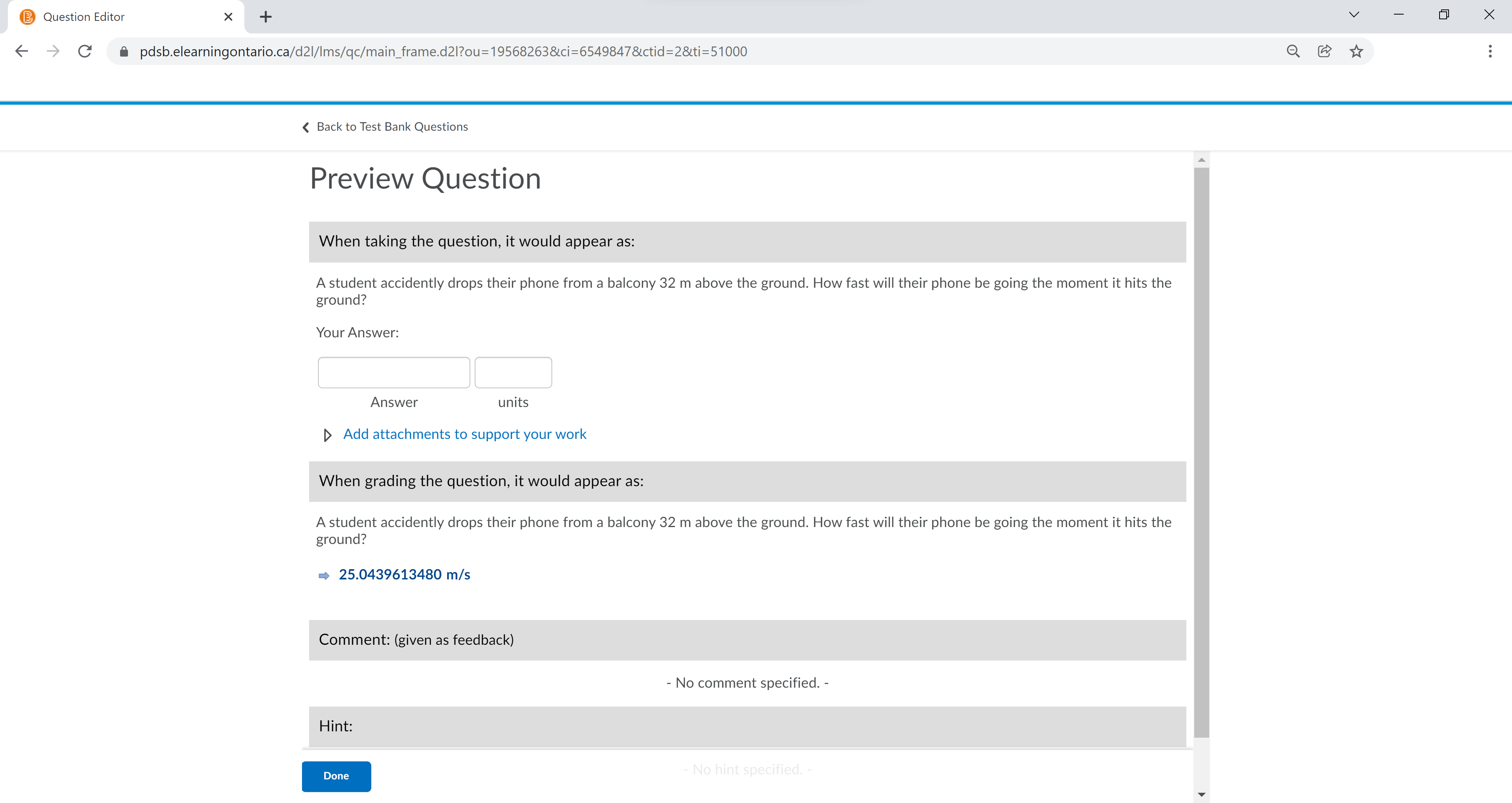 Figure 2: What a student sees, and what the answer would be for them.
Figure 2: What a student sees, and what the answer would be for them.
Arithmetic questions in Brightspace can handle a lot of variables and calculations, but as of writing there are some areas in which it is lacking. Sine, cosine and tangent are all calculated in radians, which is inconvenient, but can be dealt with. Also, while Brightspace has arctan built-in, it for some reason does not have arcsine or arccosine. There is a workaround for this though, just use the following substitutions:
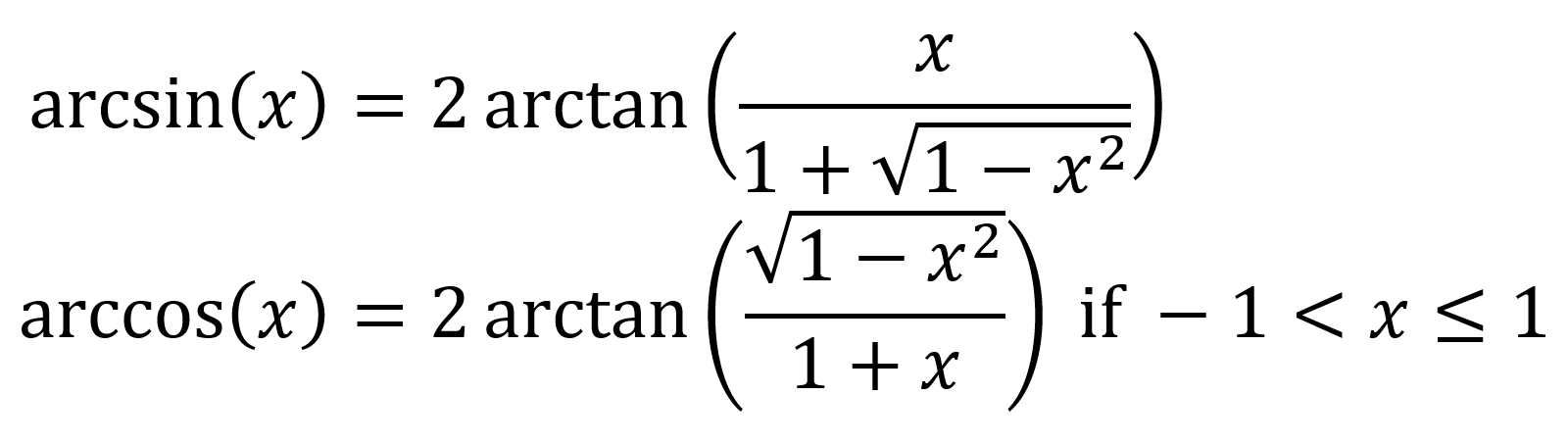 Figure 3: Equations you can use to calculate arcsine and arccosine, in terms of arctangent.
Figure 3: Equations you can use to calculate arcsine and arccosine, in terms of arctangent.
As a final example that takes both of those issues into account, suppose we have the following question.
Question 2:
You shoot an arrow with an initial speed of {v} m/s across a field. The arrow reaches a maximum height of {h} m before coming back down. What angle above the horizon, θ, did you shoot the arrow at?
Here’s the solution to the problem, in terms of the variables v and h.
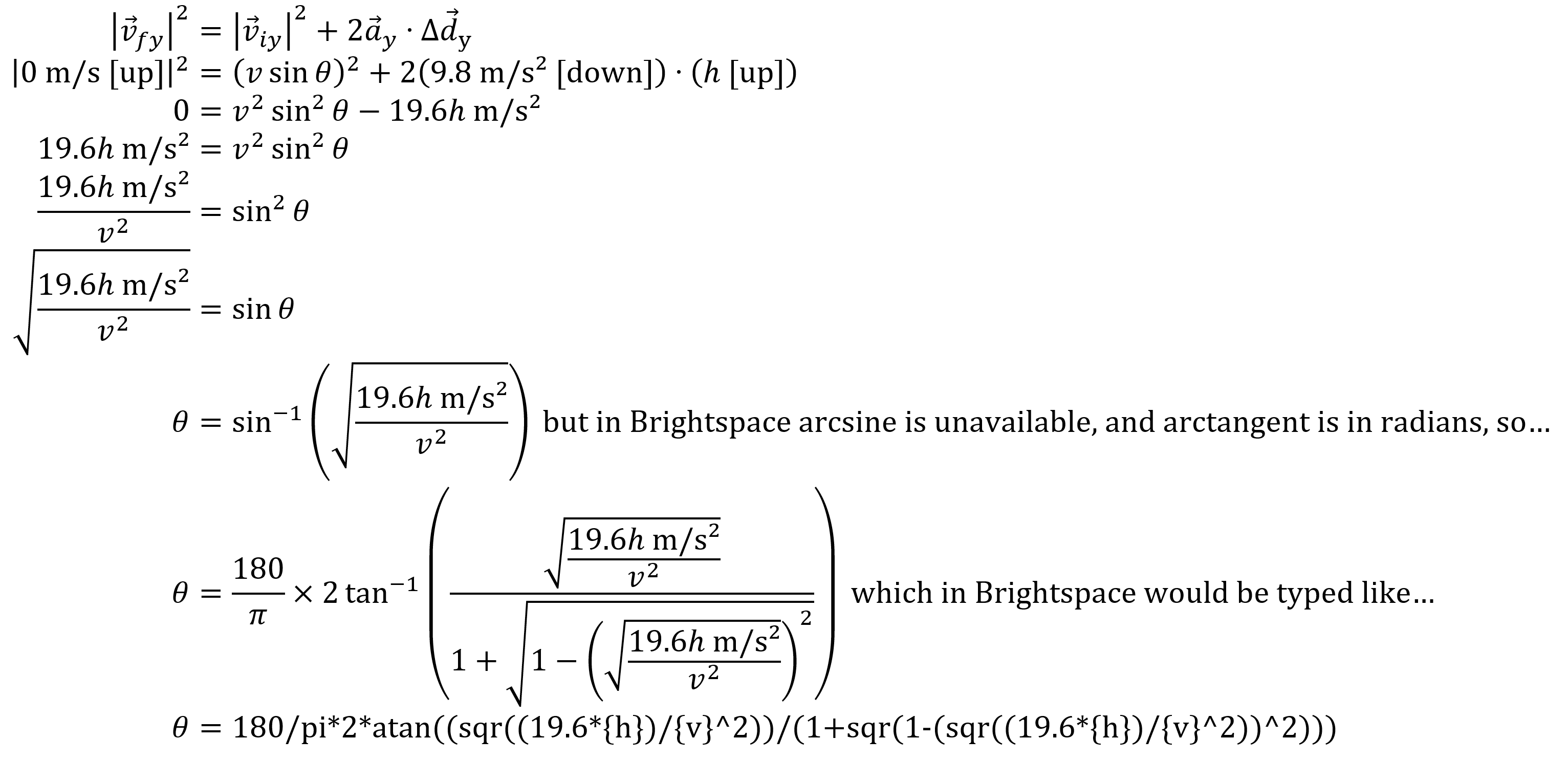 Figure 4: The solution to question 2.
Figure 4: The solution to question 2.
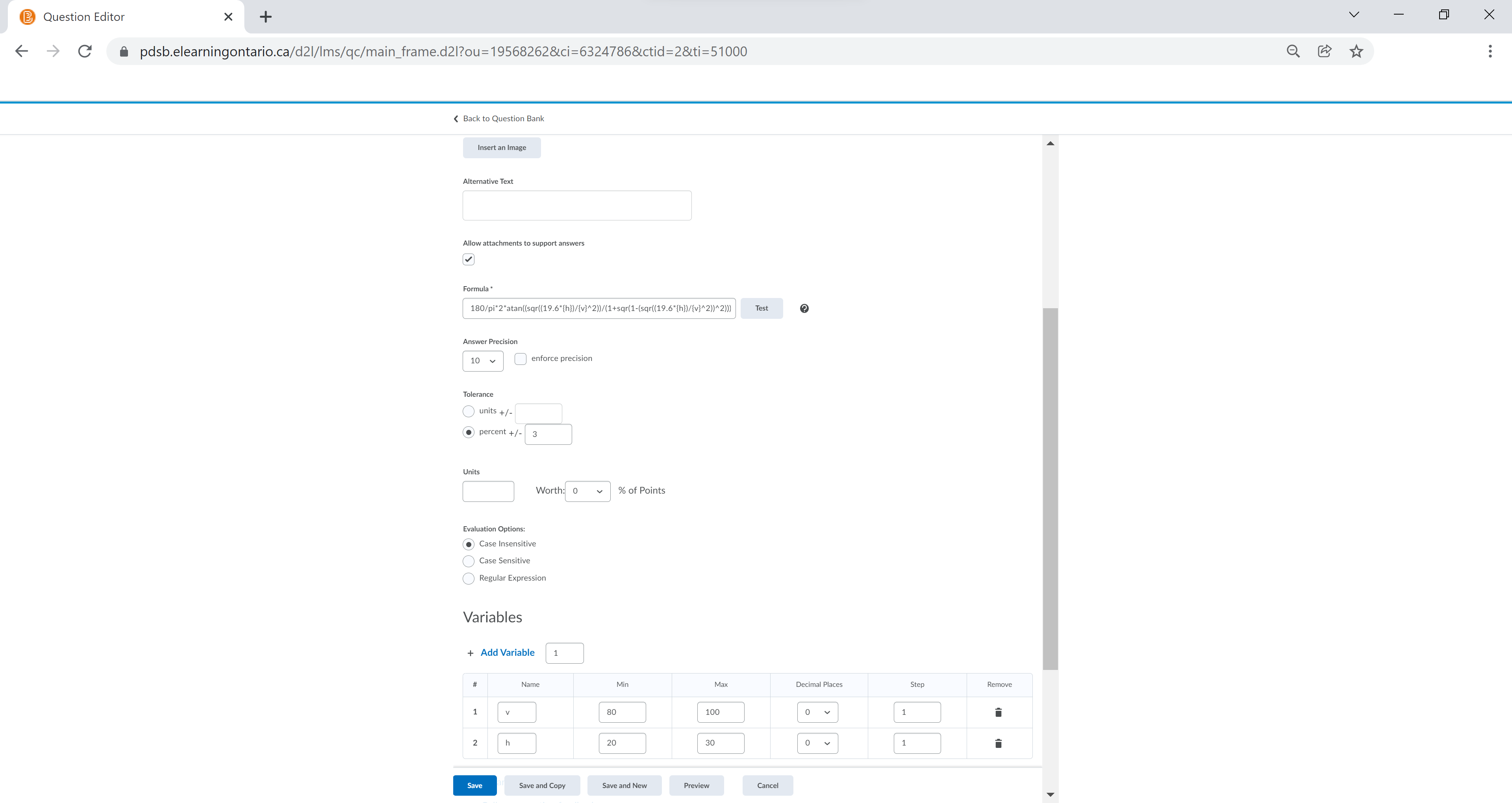 Figure 5: How the question would look when making the test in Brightspace.
Figure 5: How the question would look when making the test in Brightspace.
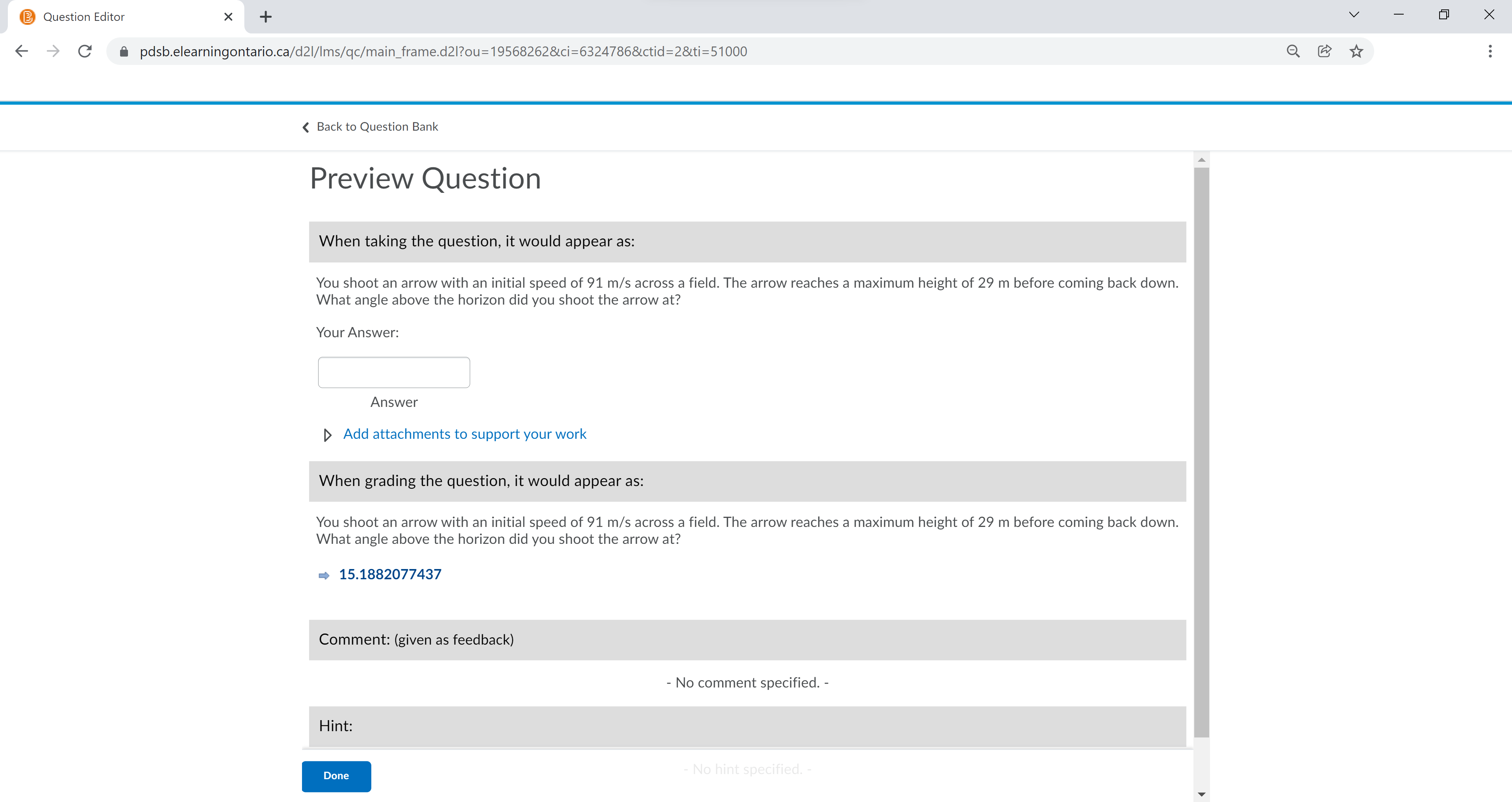 Figure 6: What a student sees, and what the answer would be for them.
Figure 6: What a student sees, and what the answer would be for them.
Note that when designing a question like this, care needs to be taken in defining the variables so that the answer exists. For example, if the arrow was shot at a speed of 1 m/s, it would never reach a height of 100 m, no matter what angle it was shot at. To avoid this issue, you can use smaller ranges for your variables, in this question I set it so 80 ≤
v ≤ 100, and 20 ≤
h ≤ 30. Also, you can often figure out what the parameters for the variables would need to be after you have worked out the solution. For this example, we would want to choose the variables so that 19.6
h <
v2, or else when we calculate arcsine, we will get an error message because we tried to calculate arcsine of a number larger than 1. Alternatively, you can just run a preview of the question multiple times, and if you find that sometimes the answer Brightspace calculates is blank, then you know you need to go back and adjust your variable ranges.
Now that you know how to create Arithmetic questions in Brightspace, I encourage you to use them the next time you make a test. Arithmetic questions are especially great if you allow students to take a second attempt at the same test, as it will randomize the numbers again the second time. You can even set up Arithmetic questions as mastery problems, where students can take multiple attempts at a question until they get it right. To do that, set up a Quiz in Brightspace, and under the Assessment options, for Attempts Allowed select Unlimited, and then check the box that says Retake Incorrect Questions Only. Best of luck incorporating arithmetic questions into your future hybrid and online tests in Brightspace!
Tags: Assessment, Remote Learning