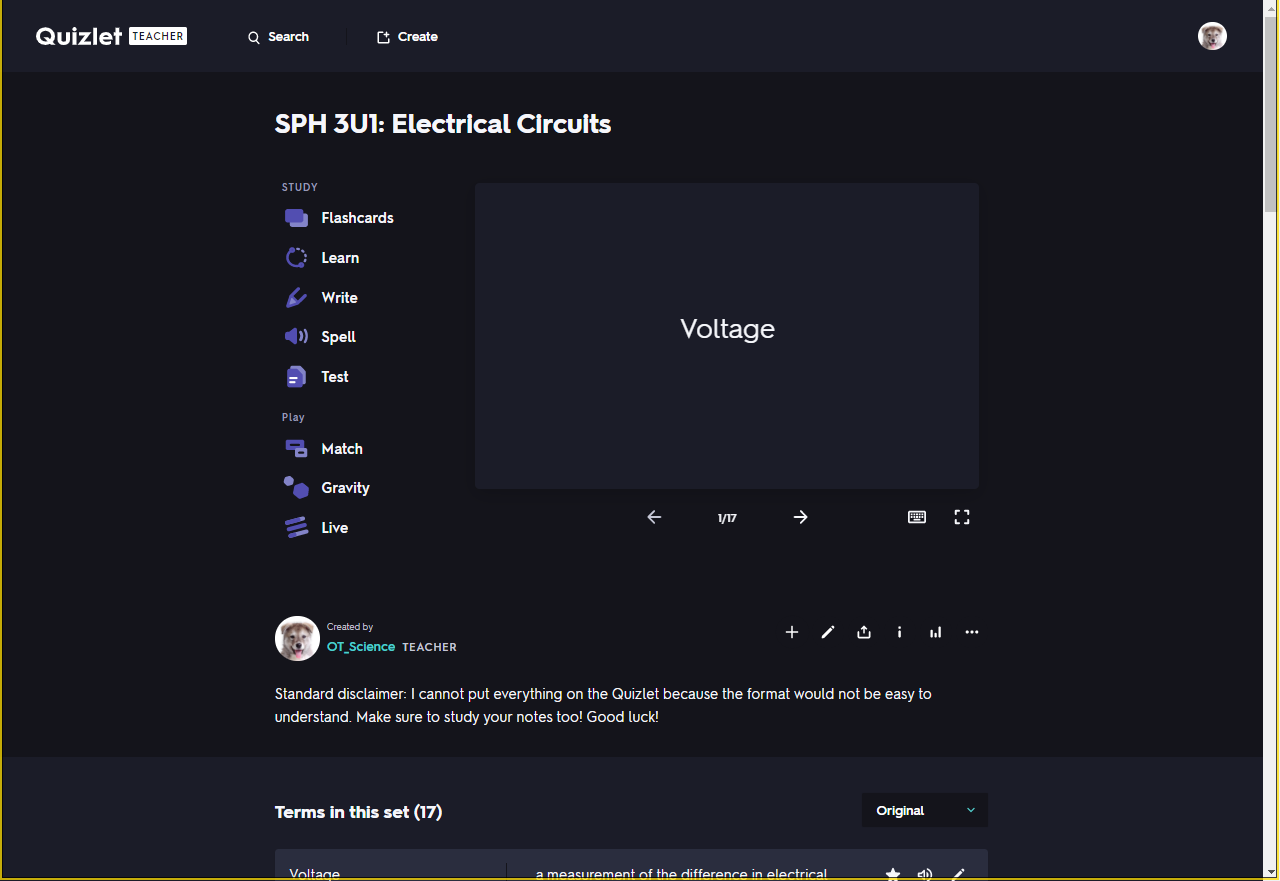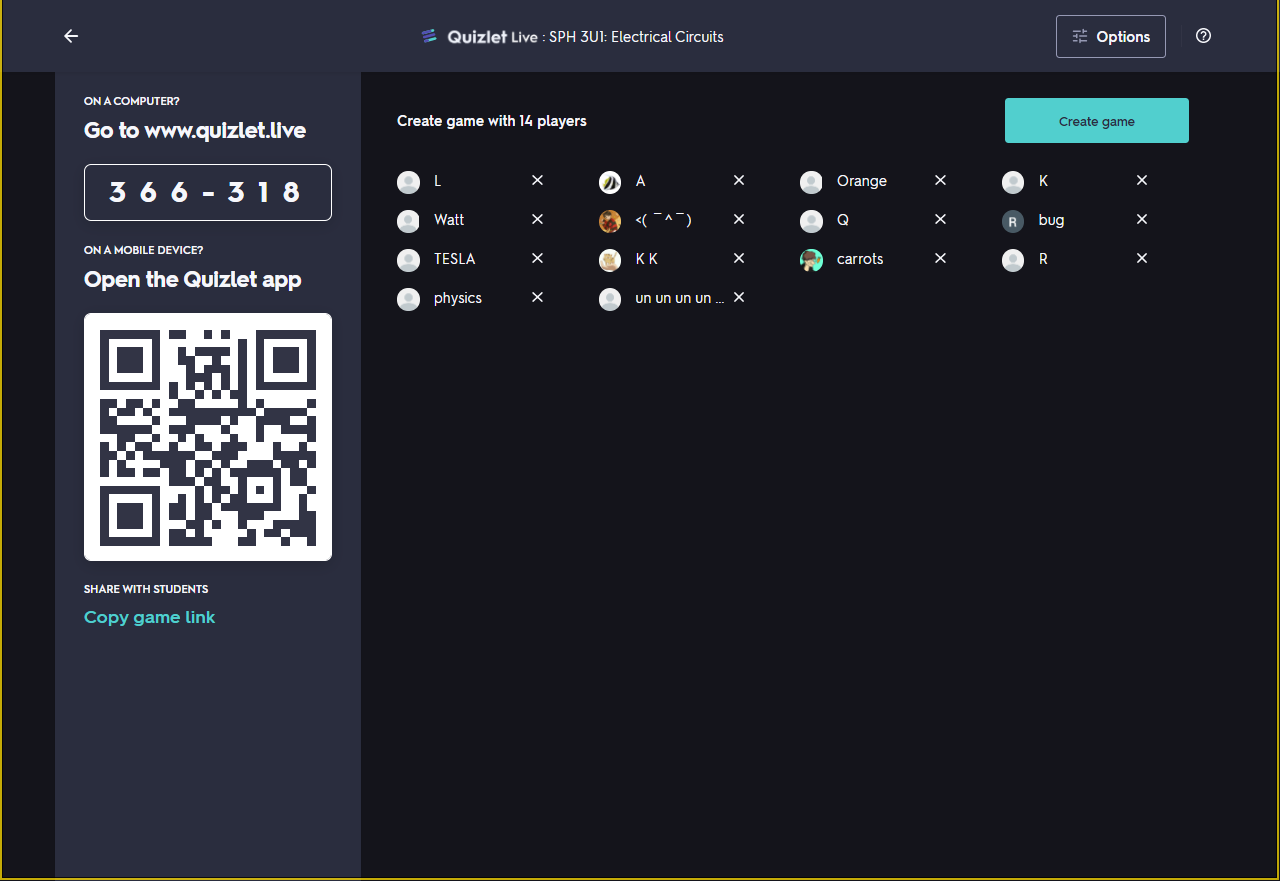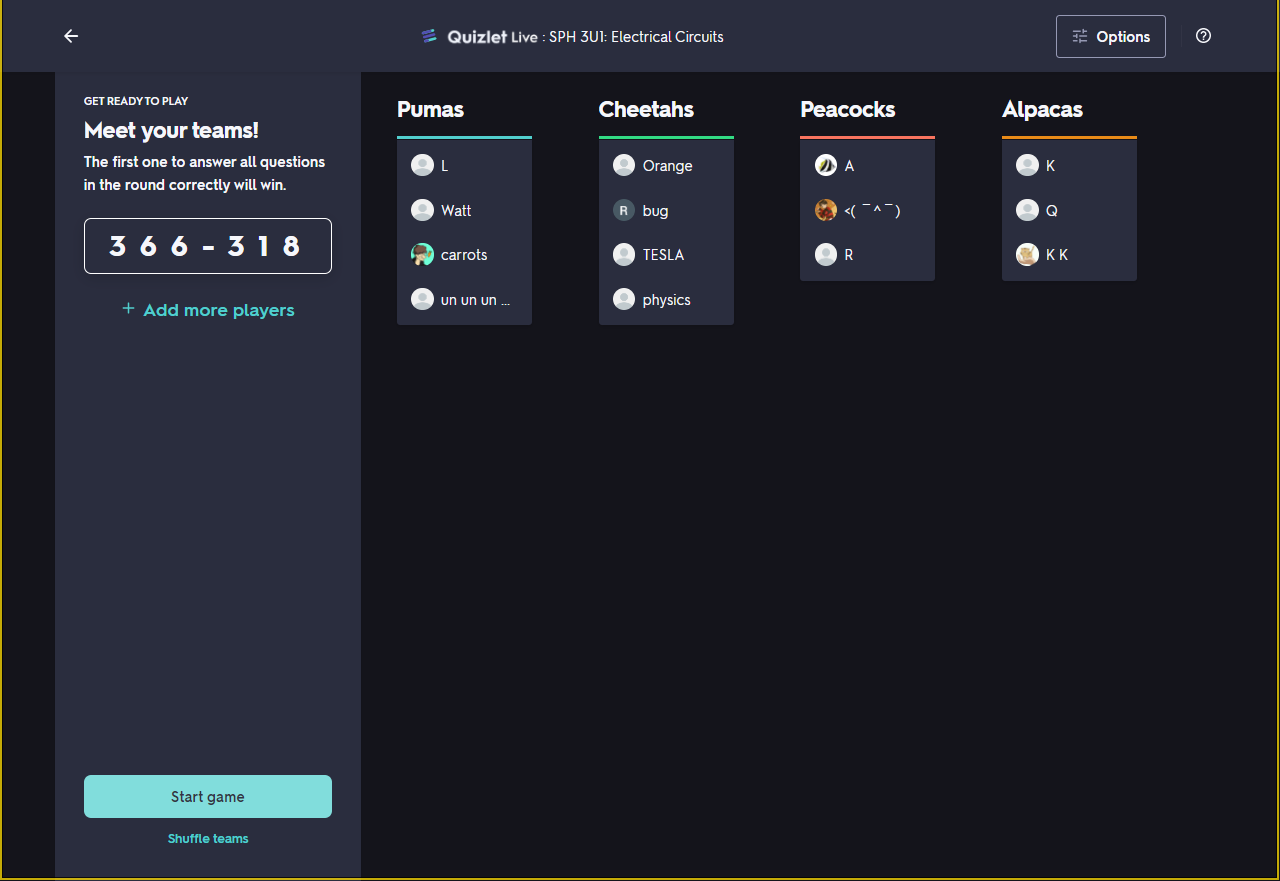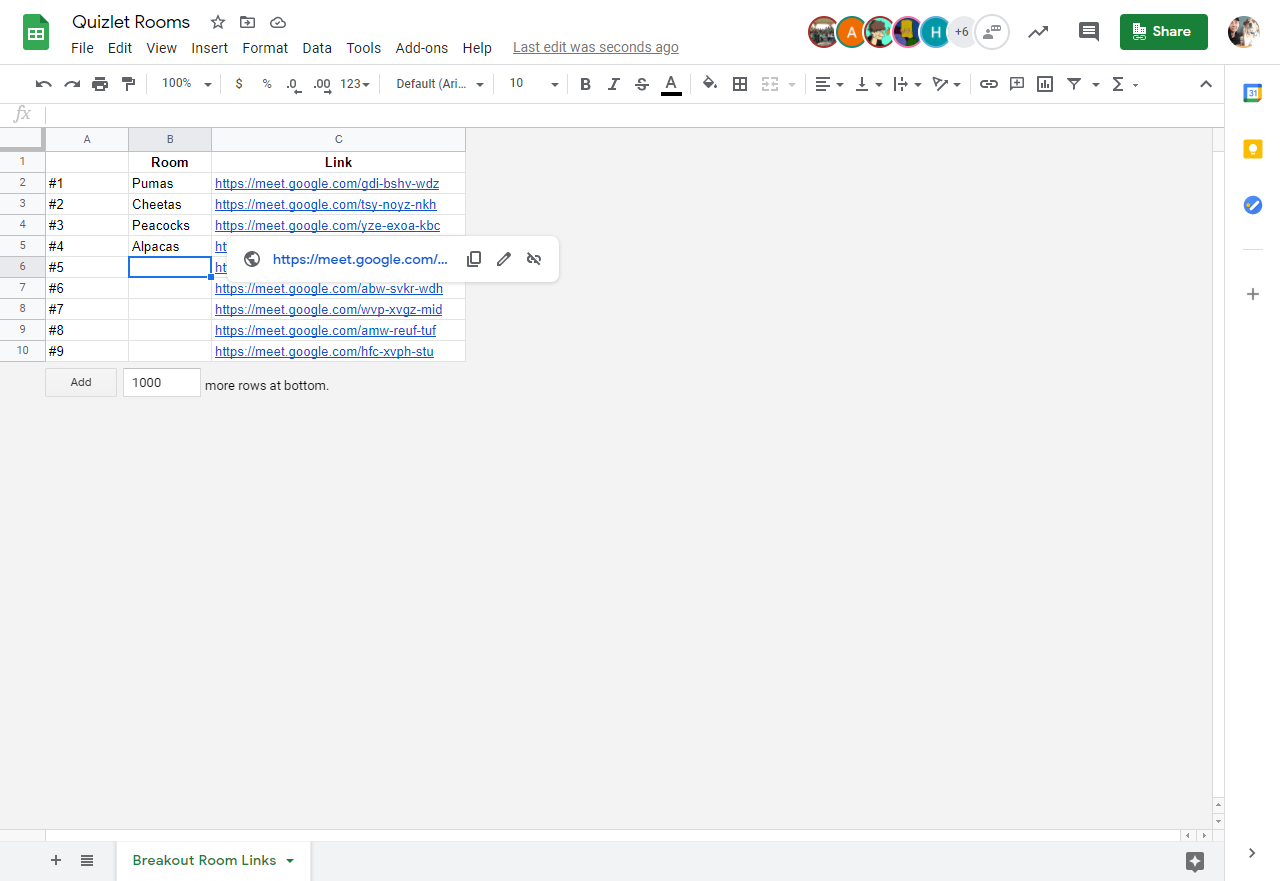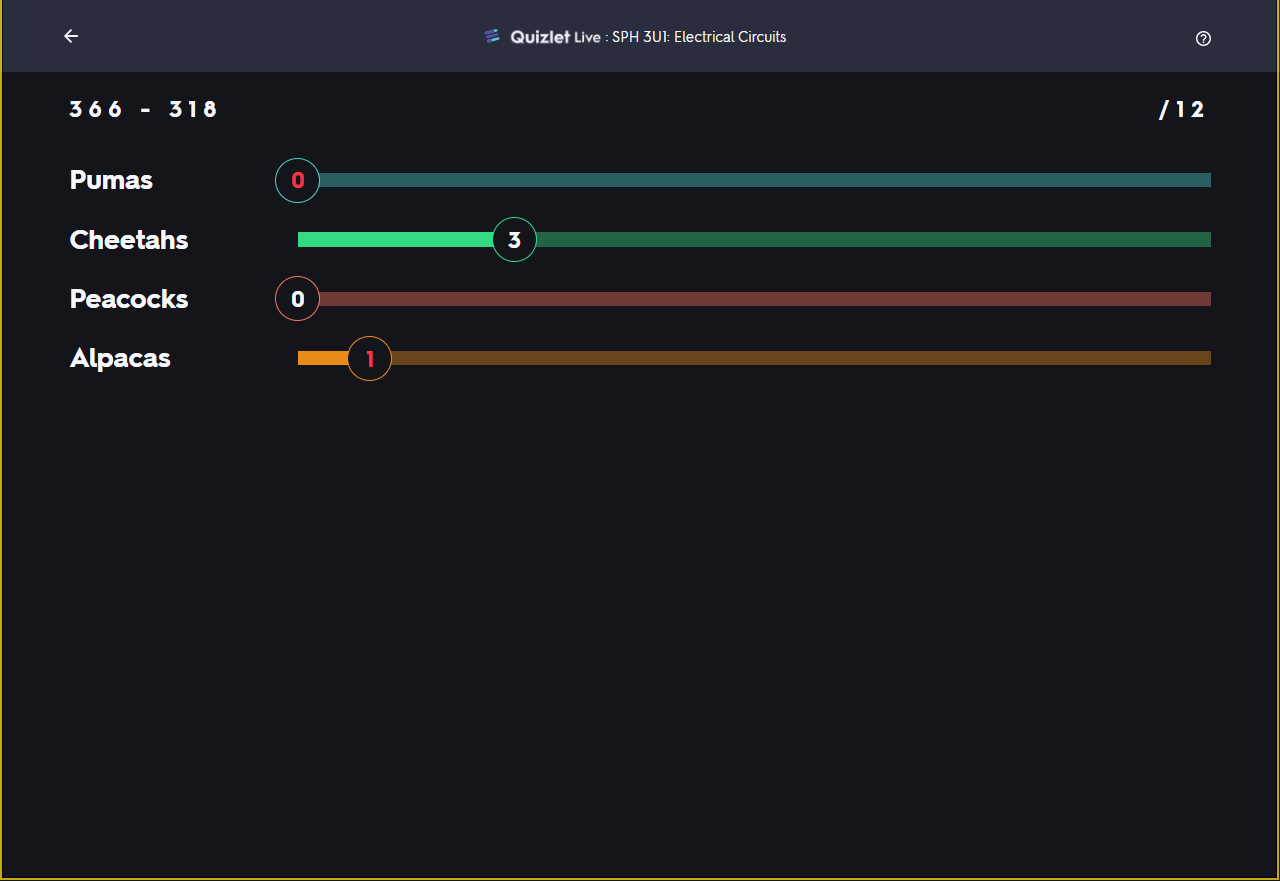January 25, 2021 Filed in:
ArticlesSteven Fotheringham, Halton District School Board
fotheringhas@hdsb.ca
As you prepare your classes for the new quadmester, you will be looking for new ways for your students to make connections with one another. Whether your classes are in-person, virtual or blended, you can try Quizlet in your classes. I have had a lot of success integrating Quizlet Live into my virtual teaching practice. Here's a quick overview of how Quizlet can be used in virtual classes.
Quizlet is a website that allows teachers/students to create study sets about the topics they are teaching. You can create your own or search their database, which currently hosts 300 million sets on a wide variety of topics. Once you choose a topic, it can be presented in a variety of ways to the students (see Image 2). The “flashcards” and “matching” are very popular options for my students when studying independently.
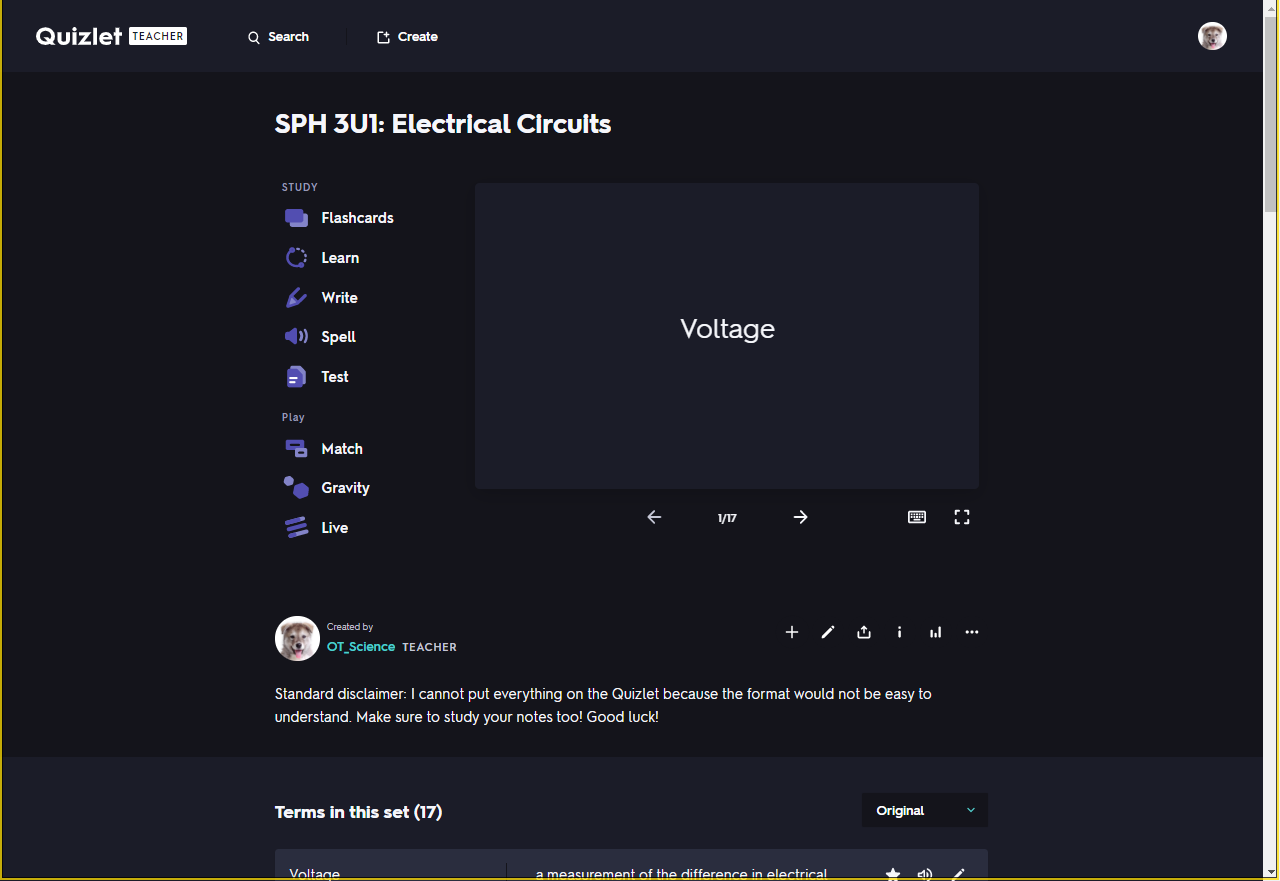 Image 1
Image 1
As a classroom teacher, I find the most effective way to use Quizlet is the “live” option. When you select this option, your computer turns into a server for a game (which you would put on the projector screen for the class to see). The screen as shown in Image 2 is displayed on the main screen and students use any device (laptop, phone or tablet) to sign up for the game, using the web address listed along with the 6-digit code, which is unique to each game.
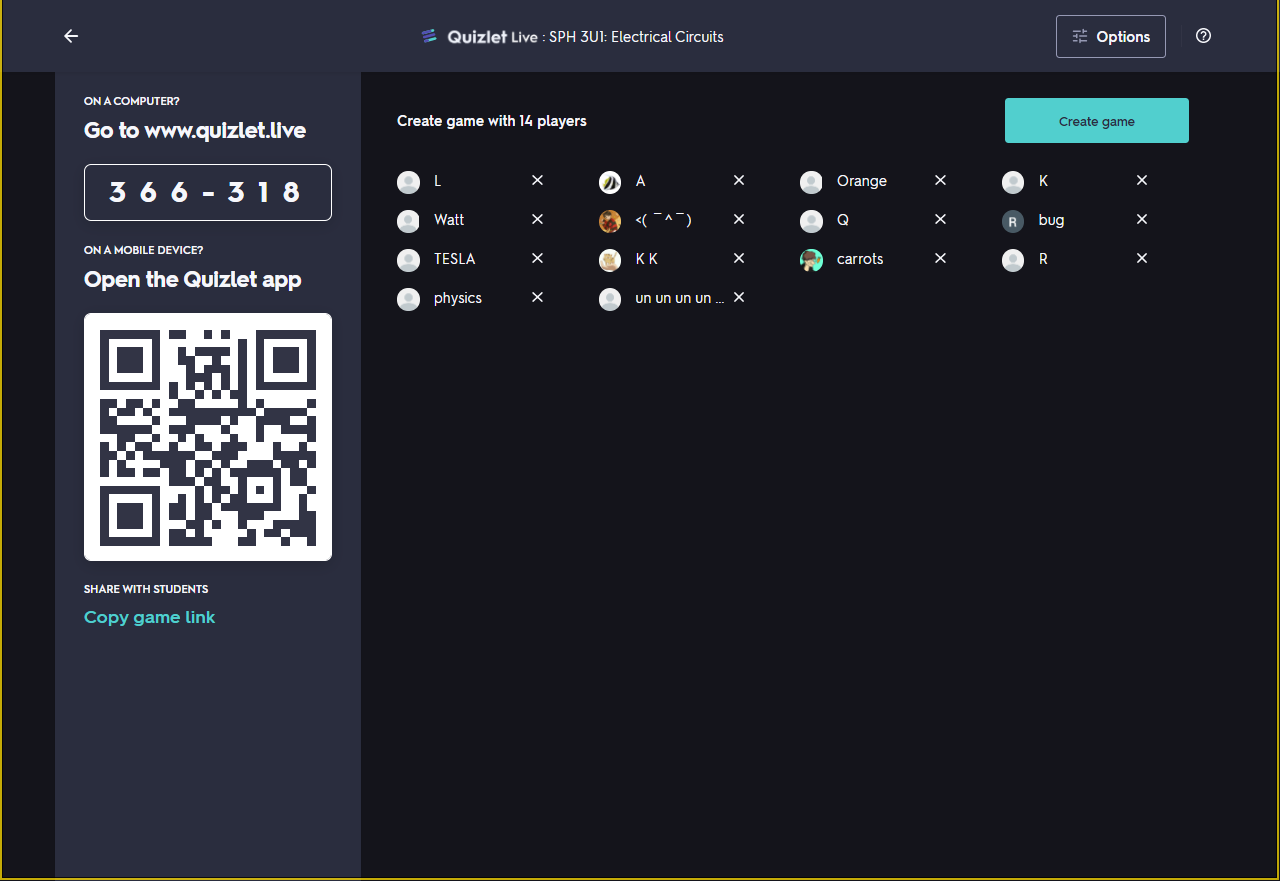 Image 2
Image 2
The students are not required to create an account or give any personal information, so there are no privacy concerns (all the names listed in Image 2 are fake). Once all the students are signed up, they are randomly assigned into groups, based on animal names. This is a great way to break up the cliques that naturally occur in classes and forces students to interact with new people.
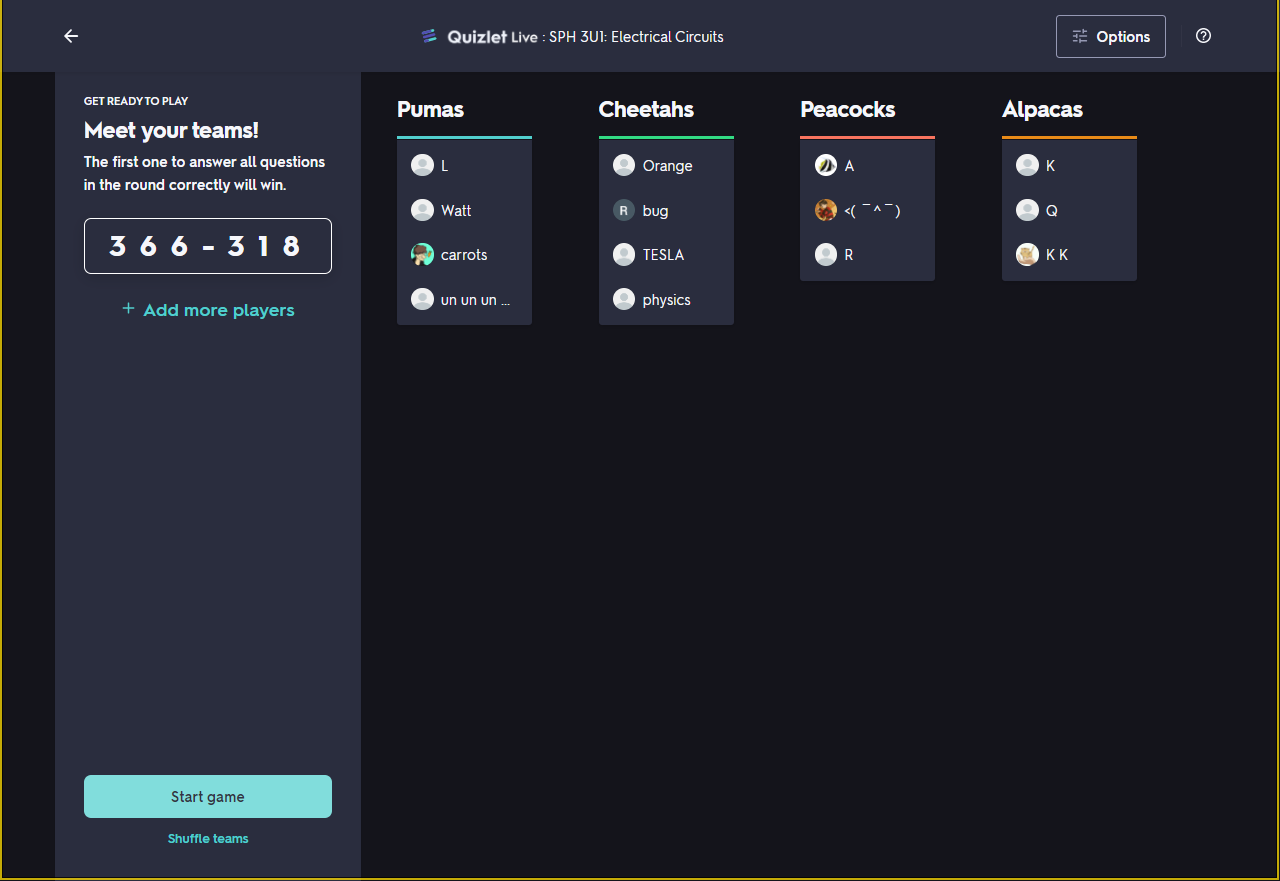 Image 3
Image 3
When you start a game, Quizlet randomly chooses 12 of the terms from the study set. Each student within a group gets the same question, but group members get a unique set of answers on their device. The students must compare each answer set to figure out who in the group has the correct answer. The projector screen shows the progress of each group in real-time, so the students feel a sense of competition during the game.
Students cannot be congregated in small groups during this time due to the physical distancing requirements, the current lockdown, or being in virtual schools, so as a workaround, I have created a series of breakout rooms in Google Calendar that last the entire year. From there, I paste the links into a Google Sheet & share the document with the students. In my main virtual meeting room, I project the group scores from Quizlet Live, so the students can keep track of how their team is doing, compared to others (see Images 4 & 5).
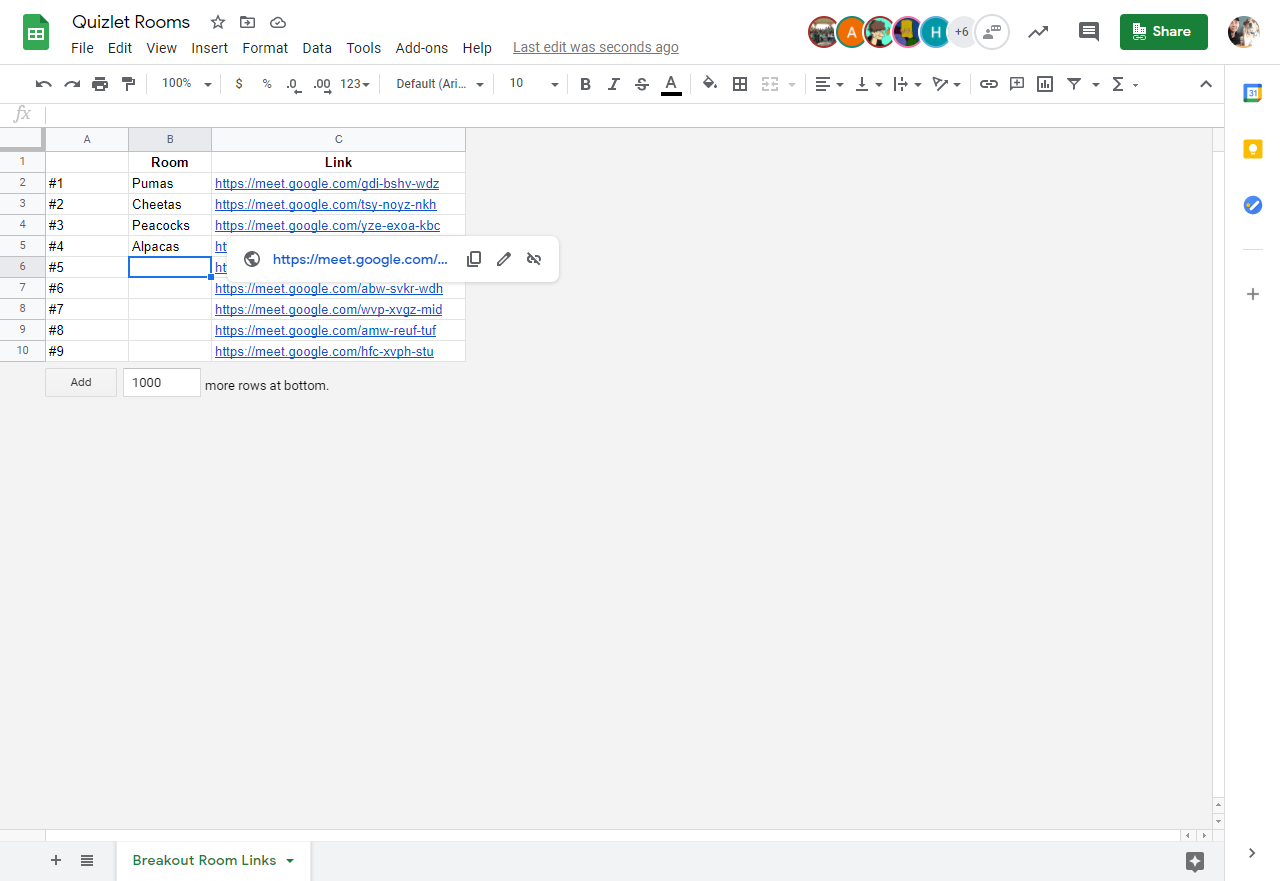 Image 4
Image 4
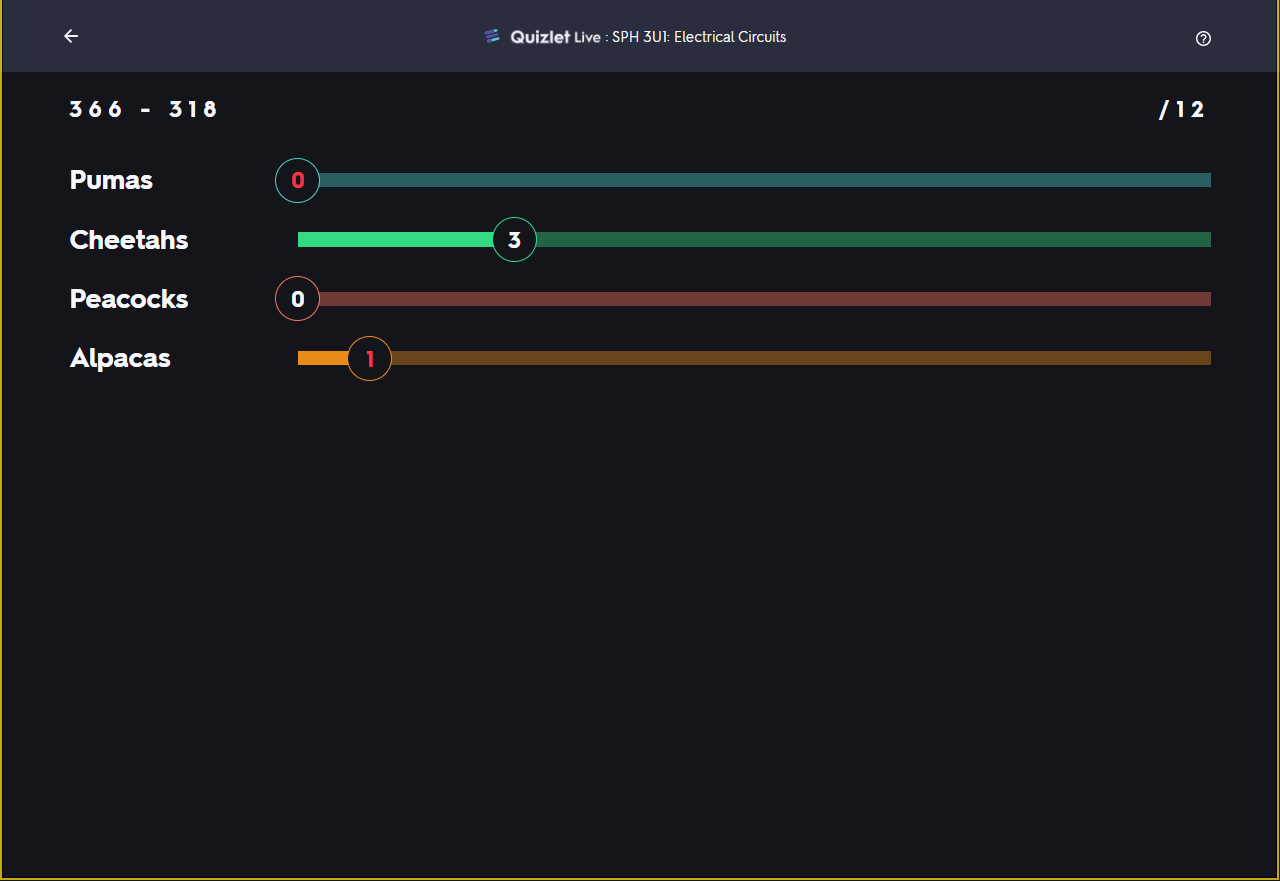 Image 5
Image 5
This activity has been one of my most successful ways to get students to interact with one another. In their small groups, they are willing to turn on their cameras & microphones much more often than when they are in a virtual class of 30 students.
If you are interested, I have shared two of my quizlets that I have copied/edited for SPH3U:
https://quizlet.com/55387151/motion-graphs-flash-cards/https://quizlet.com/61310671/motion-graphs-flash-cards/I hope you’ll try the quizlets, they’re easy and quick to set up, and a great tool to add some interest and competitive streak to your groups.
Tags: Remote Learning, Technology