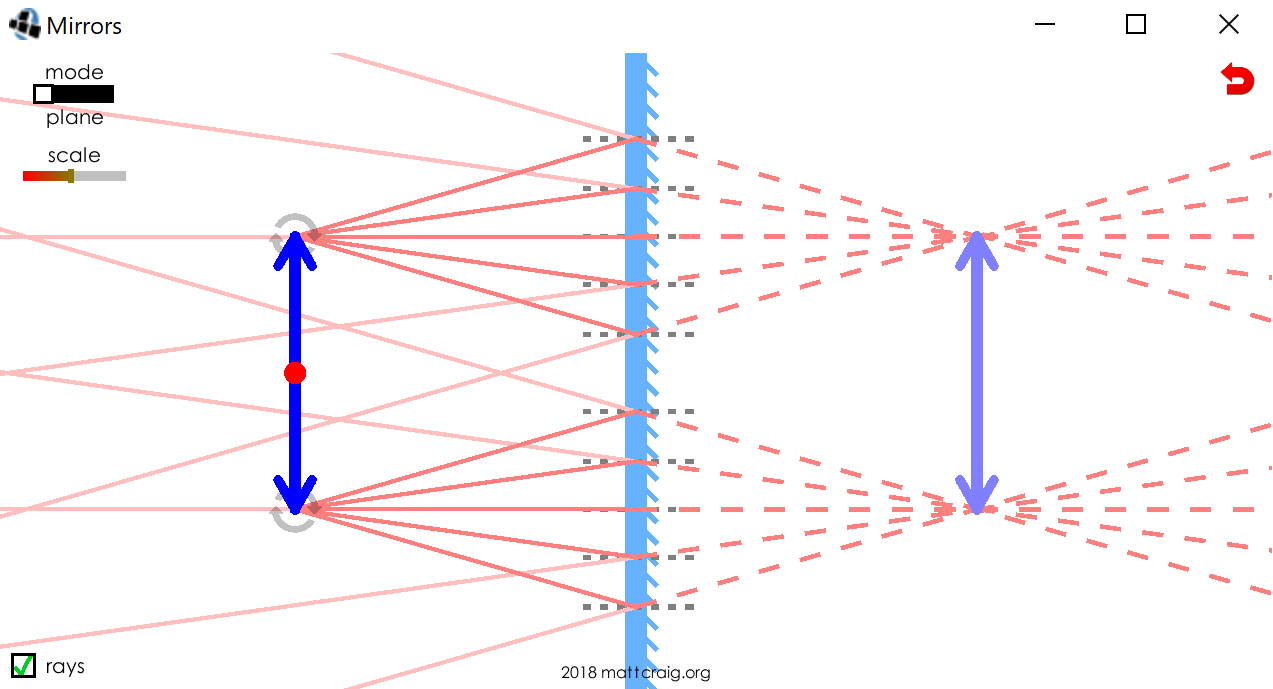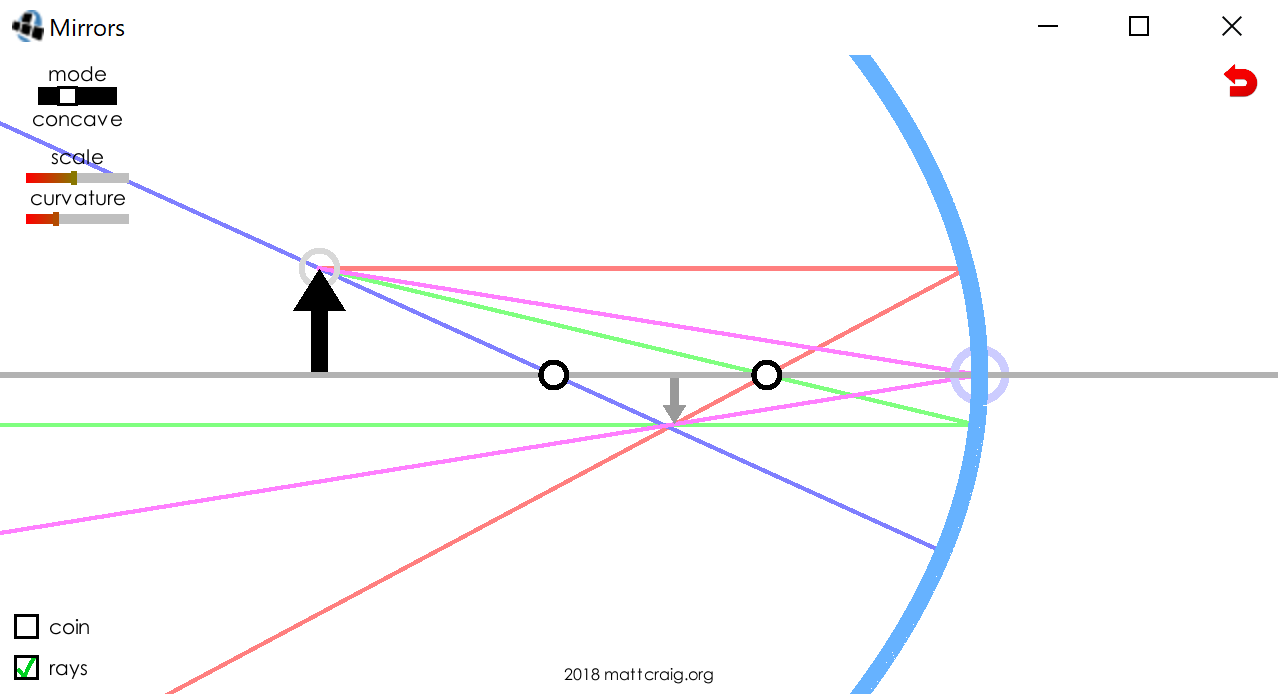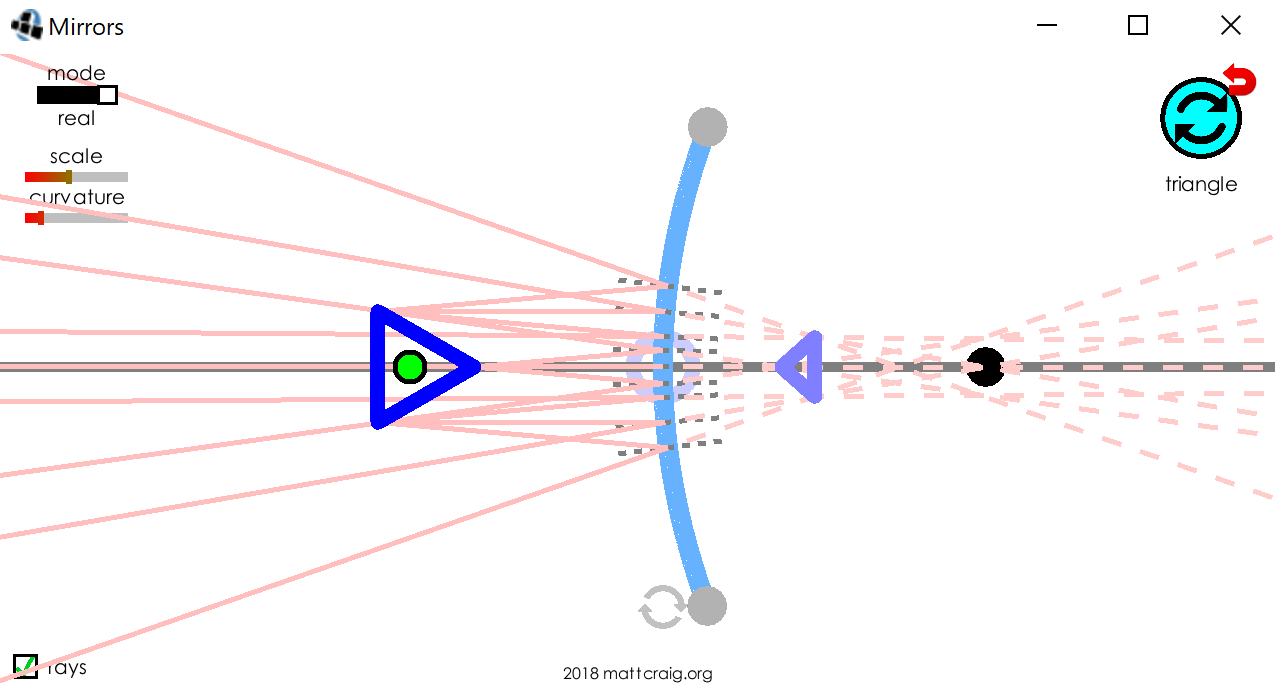Mirrors and Ray Diagrams App for Grade 10 Science
November 11, 2018 Filed in:
ArticlesMatthew Craig, Teacher at the Community Hebrew Academy of Toronto
matt.simon.craig@gmail.com
I’ve been programming a suite of PC/MAC/Android simulations designed for teaching the Ontario curriculum for science and physics. Previously, I wrote about a
Metal Leaf Electroscope Simulator.
In this article I am introducing a simulation I use to teach mirrors and ray diagrams in grade 10 optics.
PhET has a simulation for refraction and one for lenses but there is nothing for mirrors, so I developed this simulation for grade 10 optics.
Download and Usage- This app, and many others, are on my website: https://mattcraig.org/
- You can find the mirrors under grade 9/10 sims.
- They download as executable.jar files which can be run on any PC and MAC laptop. In order to run them you will need to install the java development kit. The instructions to do so are on the website in the grade 11/12 physics apps page.
- I also have numerous apps, including this one, on the Google Play store for android users. Simply search my name “matthew craig”
(Editor’s note: Once you have downloaded the app, you can just start playing. The app is very straightforward and self-explanatory. However, if you want to make sure you don’t miss anything, you can also follow the instructions below.)
General Instructions- Clicking in the top left selects the mode and you can shift between plane, concave, convex and real.
- In any mode, the camera can be translated by dragging anywhere in the screen.
- The camera can be zoomed in and out using the scale slider.
Plane Mirror Instructions- Drag on the center (red dot) of the object, or rotate either end.
- The “rays” button will show/remove rays.
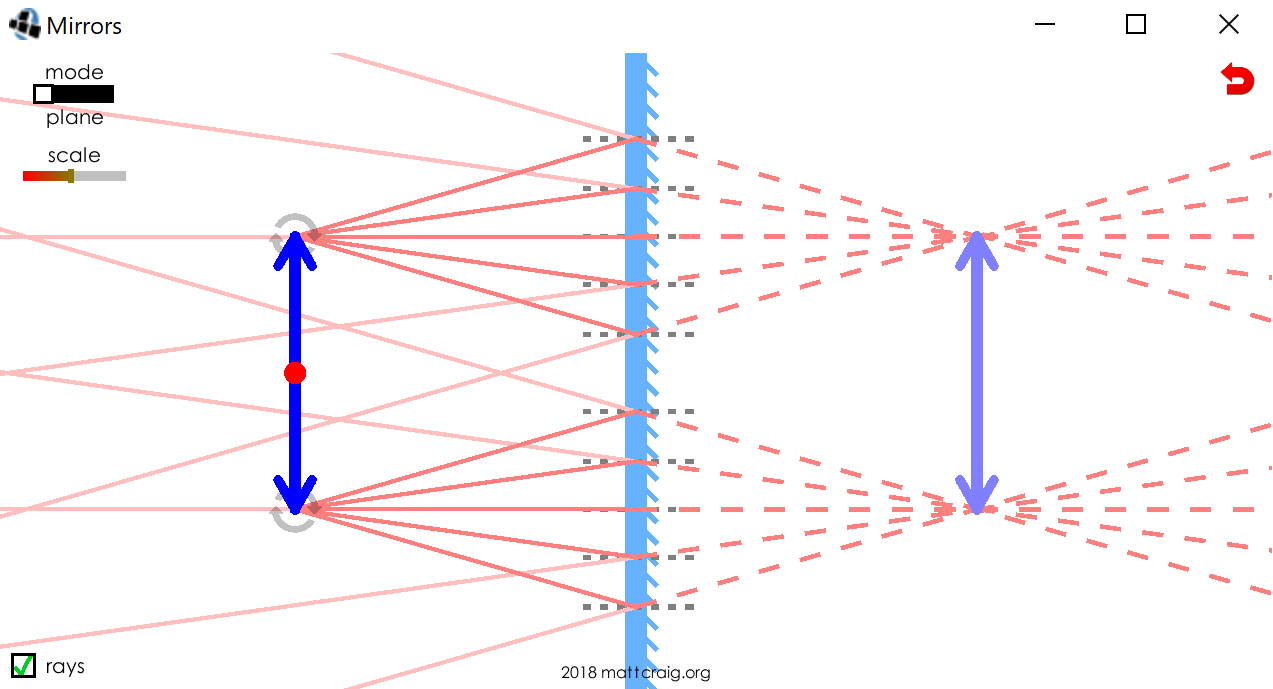 Concave/Convex Mirror Instructions
Concave/Convex Mirror Instructions
- Drag the top of the object to move it along the axis.
- Drag the mirror by its center.
- The curvature slider adjusts the curvature of the mirror.
- The coin button exchanges the arrow for a coin for a more realistic object/image.
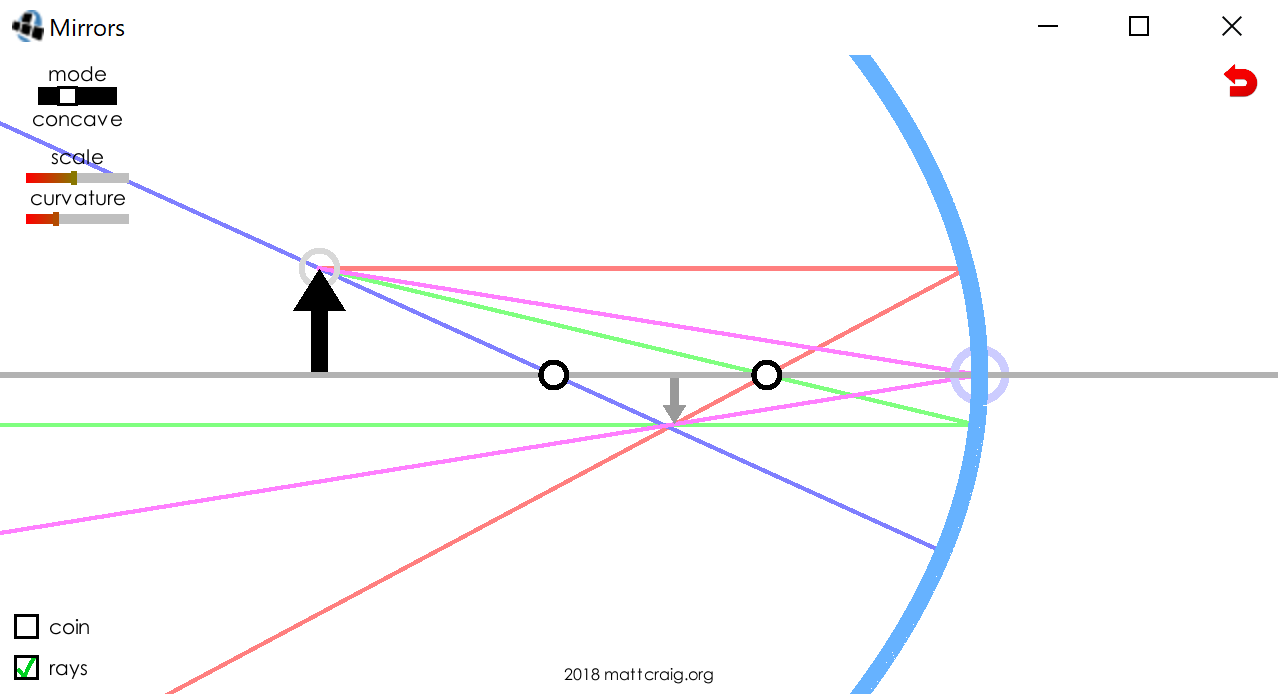 Real Mirror Instructions
Real Mirror Instructions
- Clicking on the button in the top right changes the object between:
- Ray box – drag from the center or rotate from the end
- Bulb – place at the focal point of the mirror
- Triangle – drag around the mirror to see the image formed
- Rotate the mirror by the rotation icon to use it as a convex mirror.
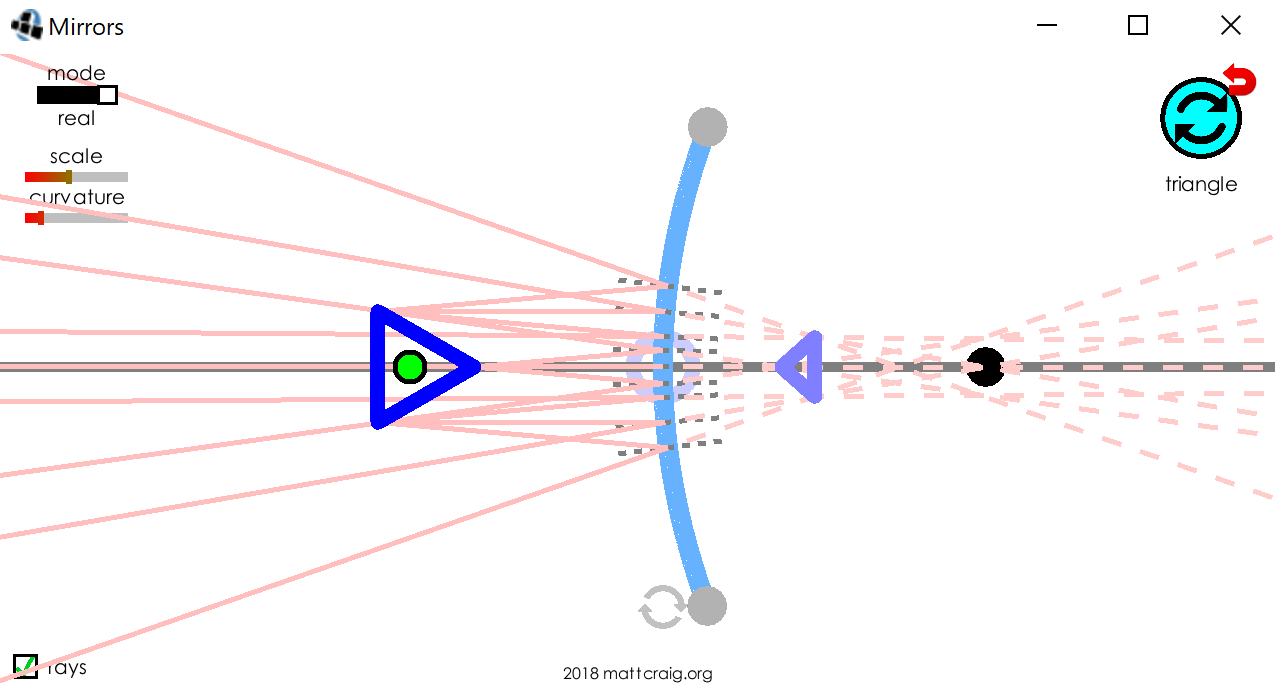
Tags: Light, Optics, Technology